If you want to link a Google account to the Email Monitor in Arua, you need to link Arua in Google as well.
Action needed:
1. Open https://myaccount.google.com/
2. Make sure you are logged into the correct account (top right-hand corner, clicking on the circle)
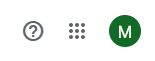
3. Select Security

4. Make sure you have 2-Step Verification switched on

5. Open https://myaccount.google.com/apppasswords and create Arua password
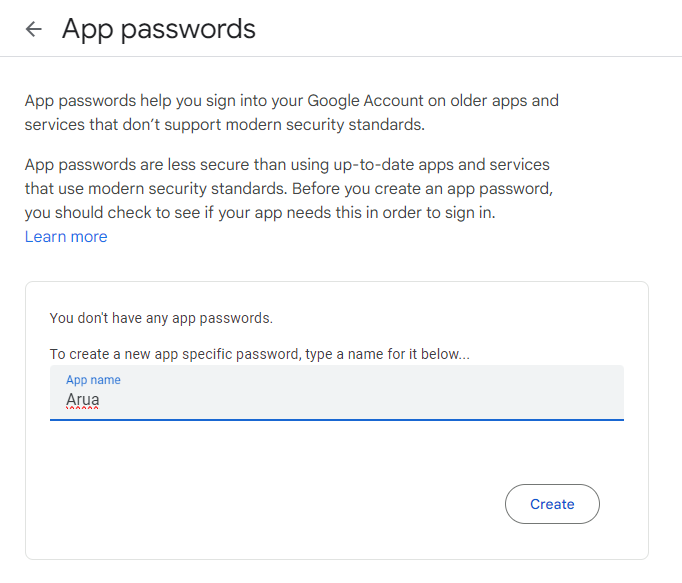
7. Copy the created password (Ctrl+C)
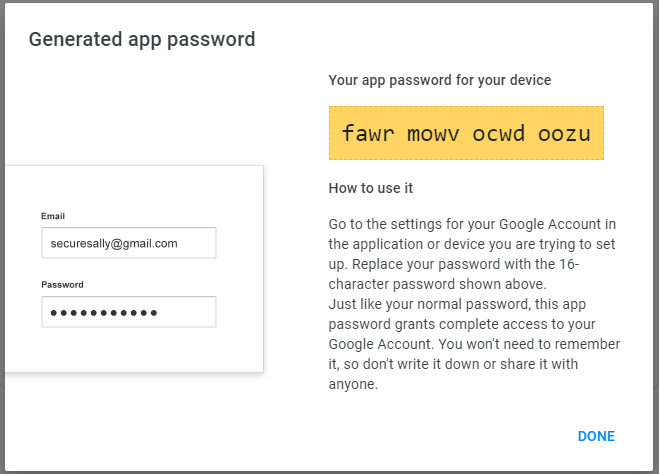
8. In Arua
- Open the Email Monitor screen.
- Add the new email and paste the password (Ctrl+V) in the relevant field (leave all the other settings as below)

Was this article helpful?
That’s Great!
Thank you for your feedback
Sorry! We couldn't be helpful
Thank you for your feedback
Feedback sent
We appreciate your effort and will try to fix the article